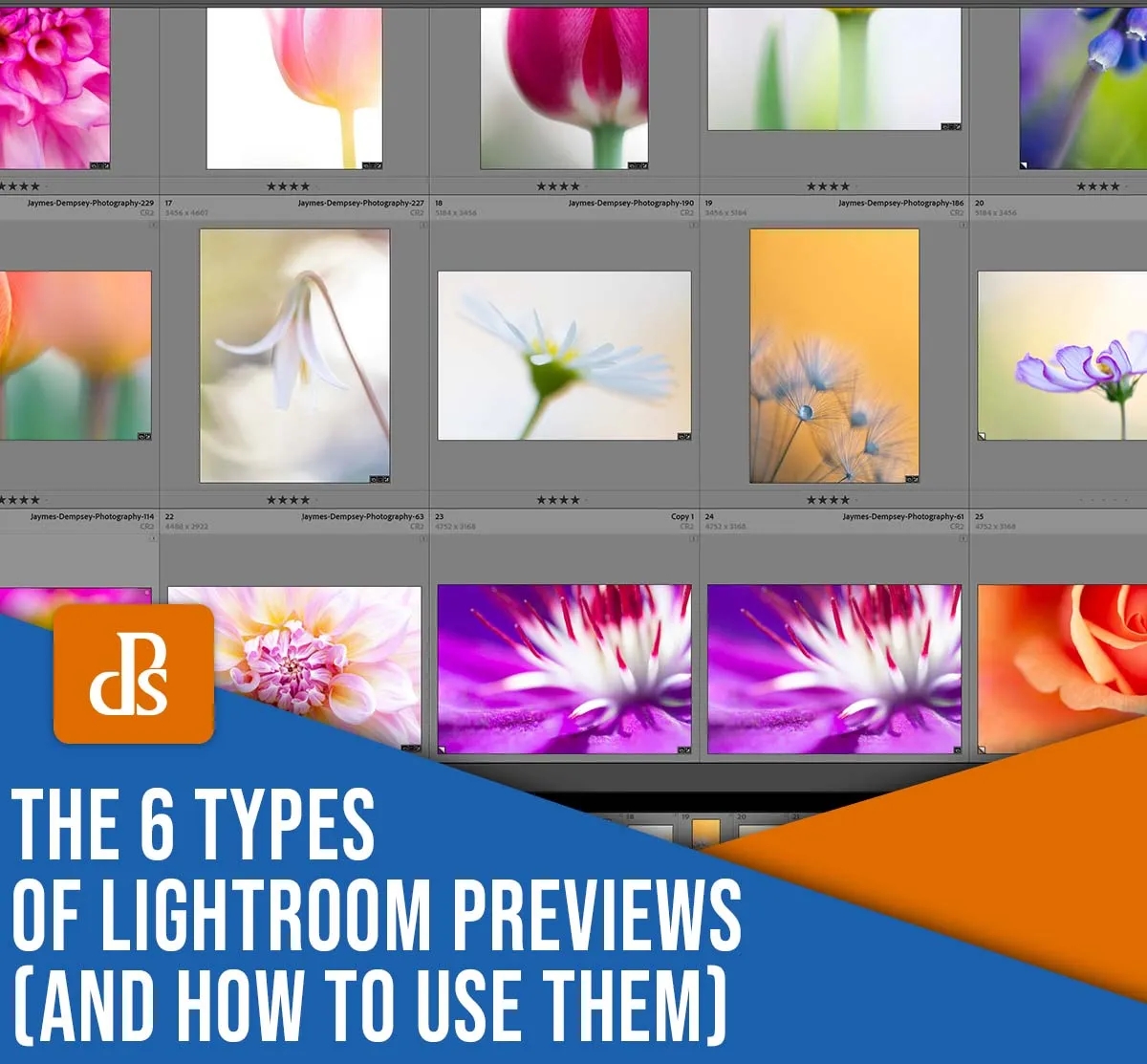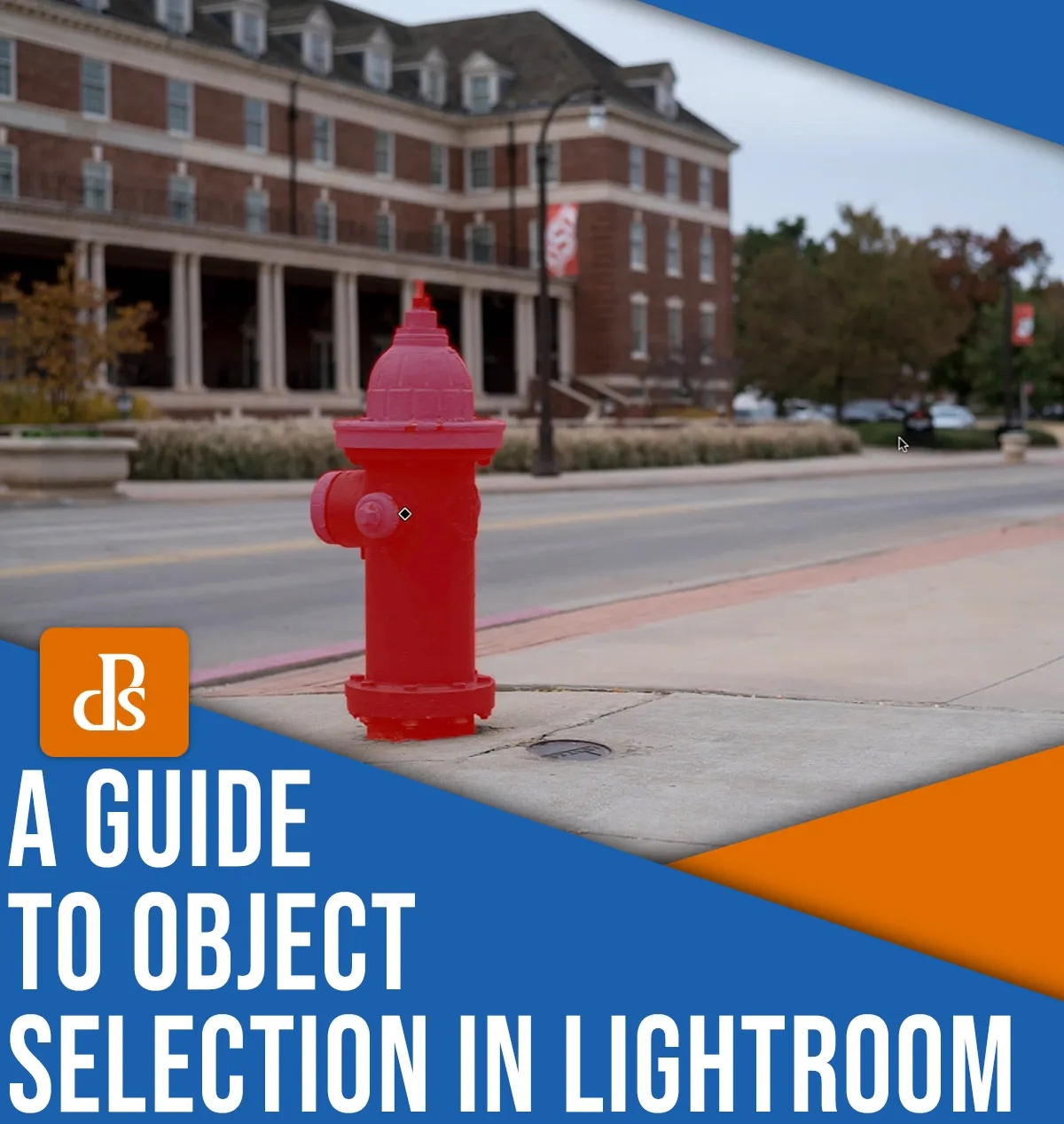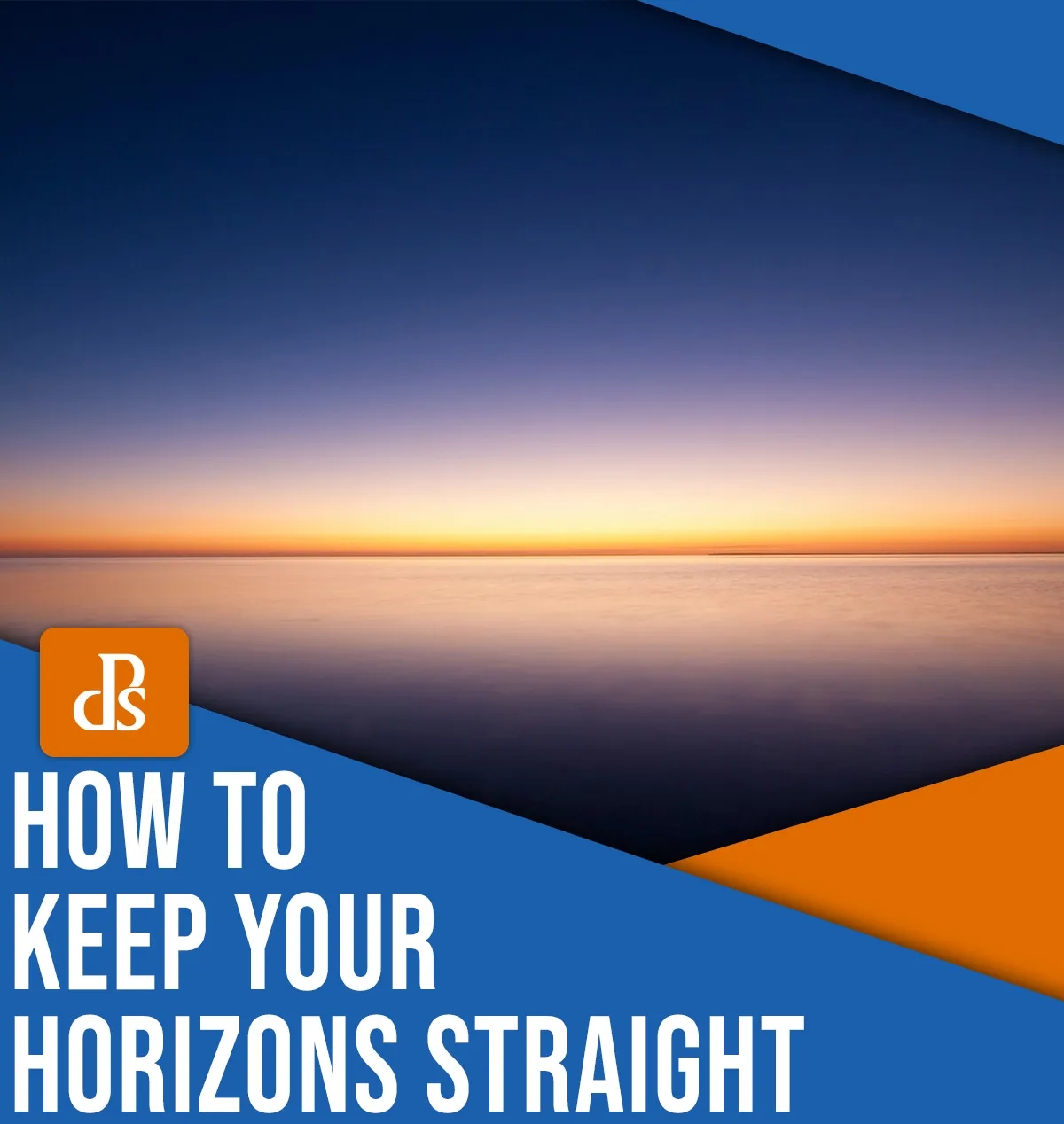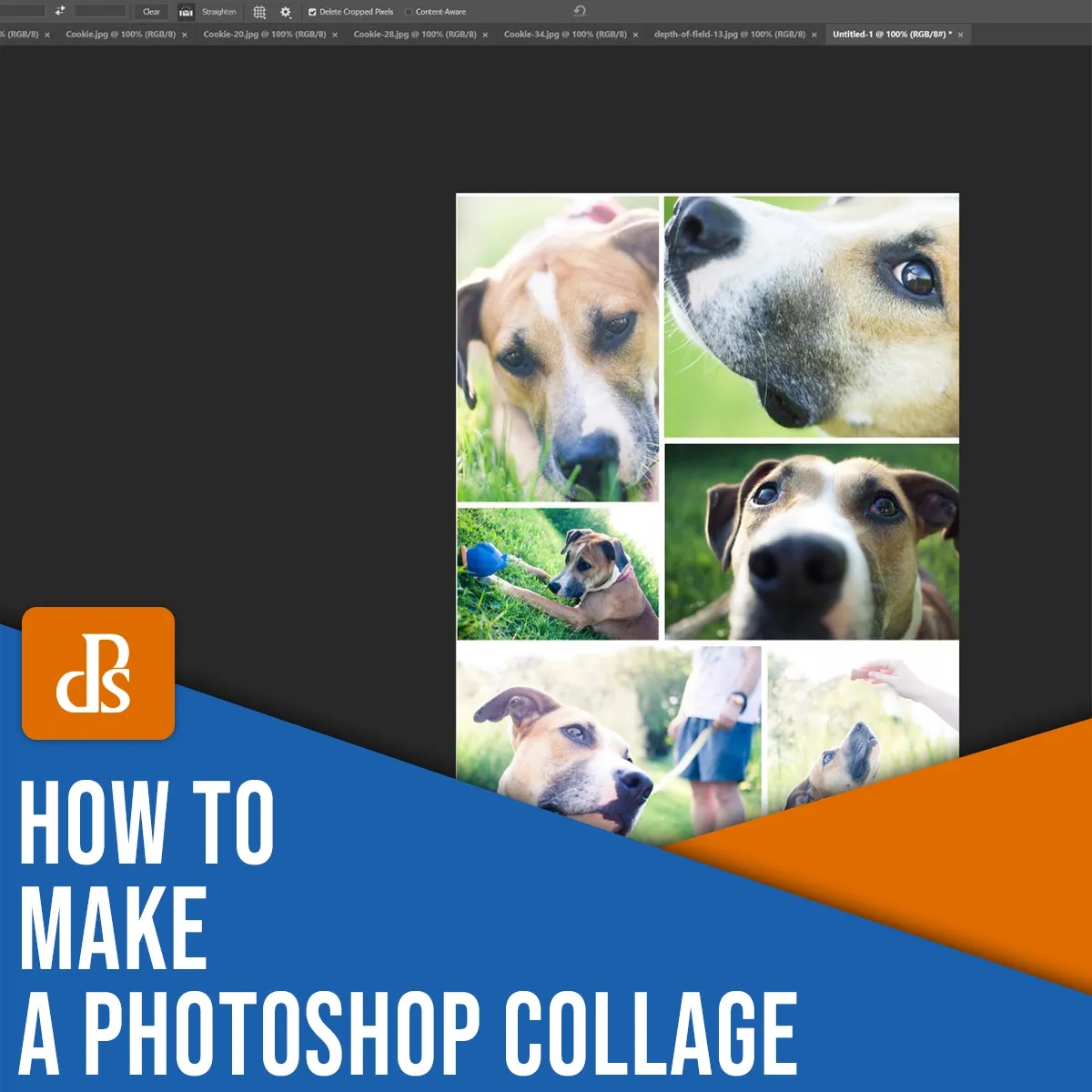previews are a vital part of the workflow . It’s easy for you to become confused with all the different types of previews. Do you know what the differences are between Minimal Standard and 1:1 previews, for example? What is a smart preview or why are 1:1 previews useless in the Develop module?
This article will tell you everything you need about previews.
- Why Lightroom uses Previews (and Photoshop doesn’t).
- What are the 6 different preview types?
- Lightroom: How to create previews quickly
You’ll become a preview master by the end of this guide. Let’s get started!
Why does Lightroom create previews?
Why does Lightroom have a preview for every file? Why are previews necessary when other programs like Photoshop don’t?
It’s all about Lightroom’s unique image editing method, also known as nondestructive. When you edit photos in Lightroom, for example, to increase exposure or sharpening, the software does not alter the pixels directly. Lightroom keeps a record in its database of all edits. Lightroom will access the database for each photo and display a preview with all of your edits.
Lightroom will not alter the original photo file, regardless of how much you edit it. The adjustments are displayed using previews. When you export the image, it creates a new file that includes all of your edits.
Lightroom previews are available in the Library module
Lightroom Library uses previews for displaying your photos, so you can view them, zoom in, rate and flagged.
There are different types of previews that you can create in the Library. Each one has slightly different functionality.
- Previews in Minimal Size
- Previews in Sidecar & Embedded
- Standard Previews
- Previews of the first page
A fifth preview type, Smart Previews is also available, and I cover it in another article.
Previews in Minimal Size
Lightroom’s smallest preview is the Minimal Preview.
Lightroom will add minimal previews quickly (they come directly from the original file). The results will be low quality.
If you are in a hurry and need to import a large number of photos, Minimal Previews may be the best option. Lightroom will create larger previews as you edit and view your photos.
Unfortunately, larger previews consume more processing power. While Minimal previews can allow you to import photos faster in the beginning of the process, if your goal is to see the best quality possible without any lag, then consider using another preview type.
Previews in Sidecar & Embedded
Lightroom’s Embedded & Sidecar Previews are also created directly from the image files. The previews are larger than Minimal Previews but not that muchlarger, making them easy to add.
Embedded & Sidecar Previews are not sufficient for editing or closer viewing. When you choose to use Embedded Previews in Lightroom, then browse the Library module, or try to edit an image in the Develop module, Lightroom will take a while to build its own higher-quality previews.
Embedded & Sidecar Previews are useful when you want to import photos quickly, but not if you intend to spend a lot of time browsing, organizing and editing files.
Standard Previews
Standard previews were designed to be used by Lightroom users every day. Standard previews are good looking, offer a beautiful rendering, but they’re smaller than 1:1 previews.
Lightroom takes more time to create Standard previews as compared to adding Minimal previews, Embedded & Sidecar Previews. Lightroom creates its Standard Previews from scratch, rather than pulling the image files from their original file.
You can change the size of your Standard previews in the Catalog Setting window if they are taking up too many space or if you want Lightroom build them faster. If you have limited hard drive space available, I recommend choosing the Autooption. This will tell Lightroom to create previews that are matched to your monitor’s resolution.
Standard previews work well, particularly if you plan to view your photos only in Lightroom. Standard previews were not designed to be zoomed in for close up views. If you zoom in after starting with a Standard Preview, Lightroom will have to create a 1:1 preview. This can cause Lightroom to lag.