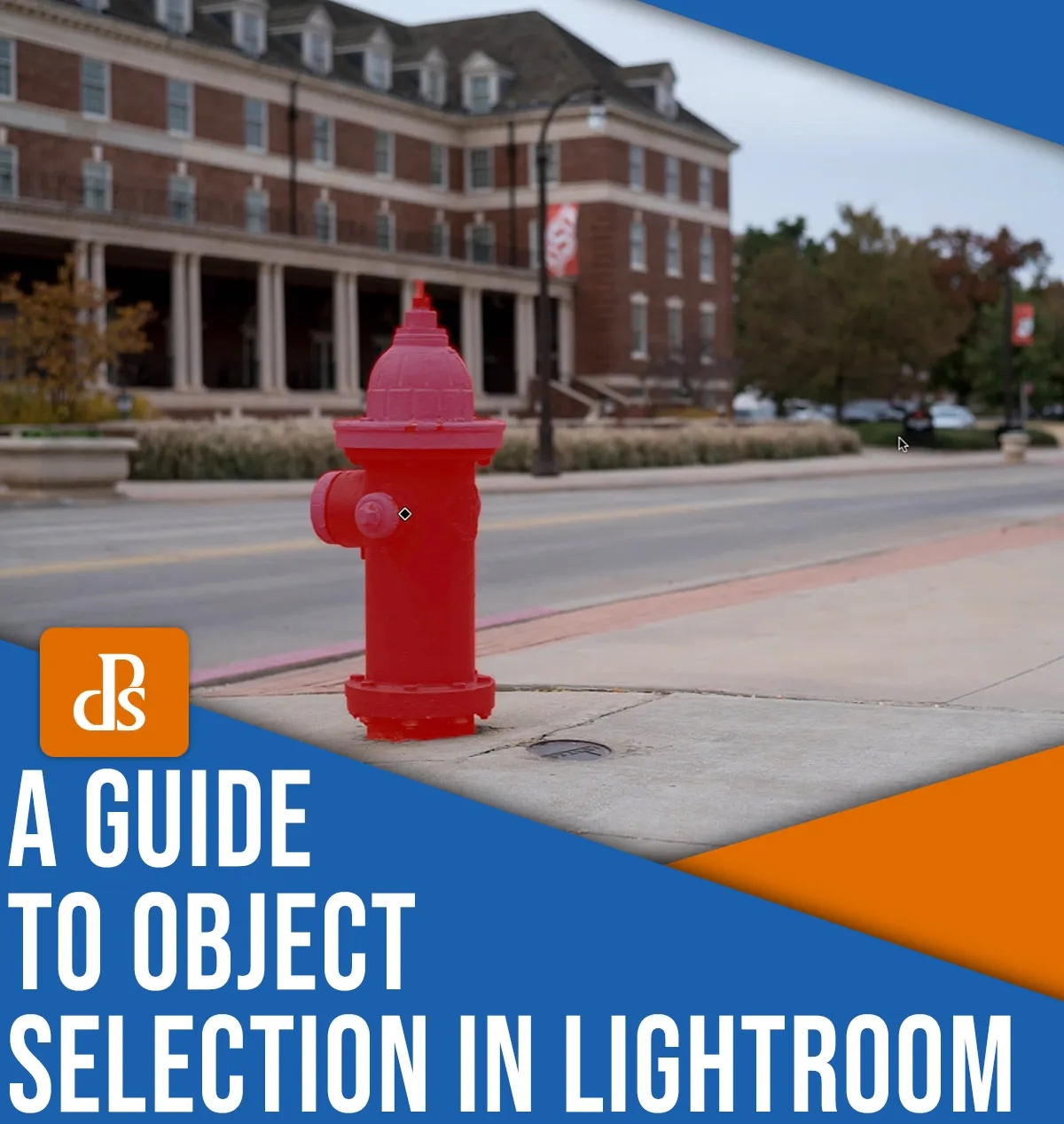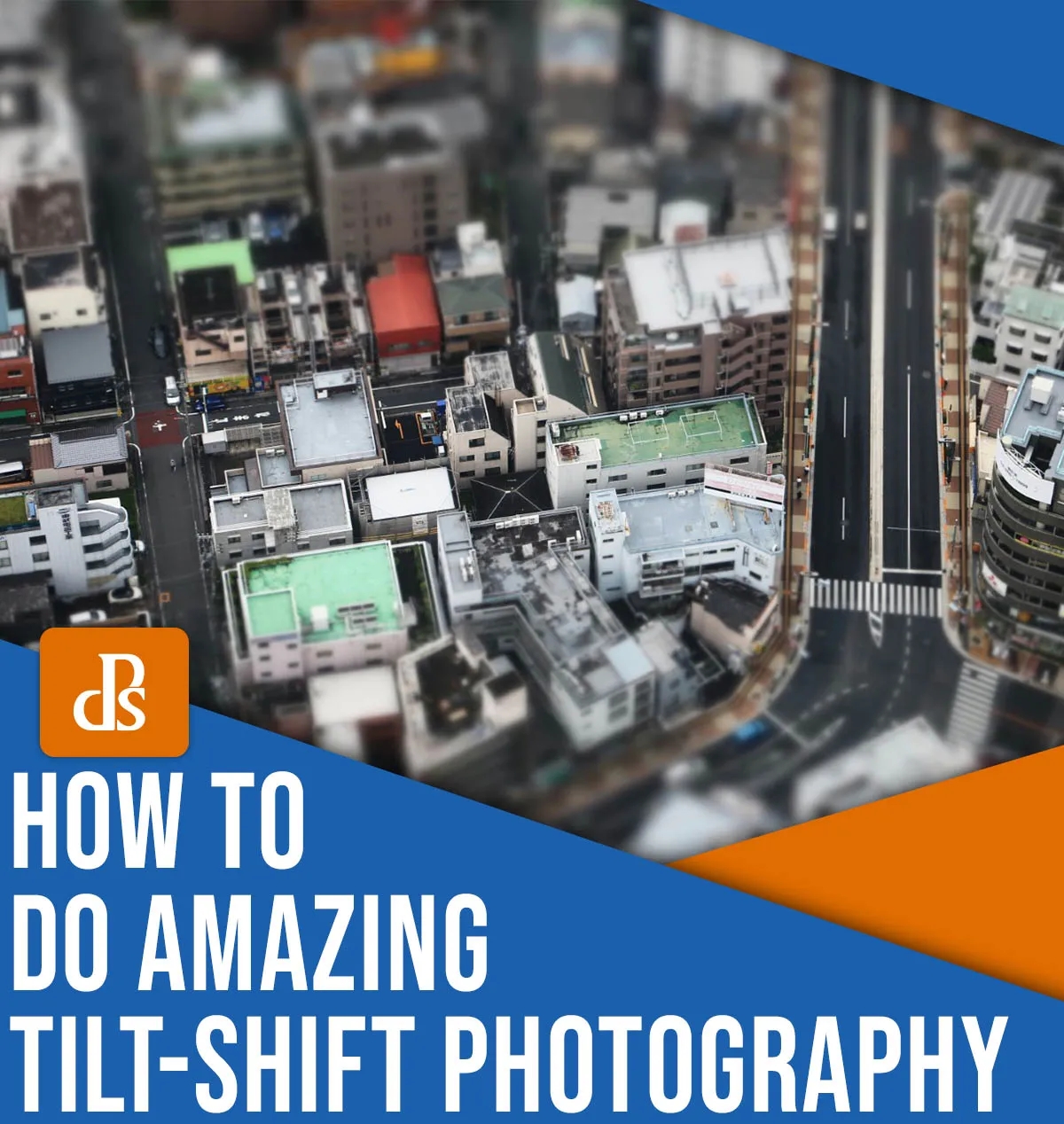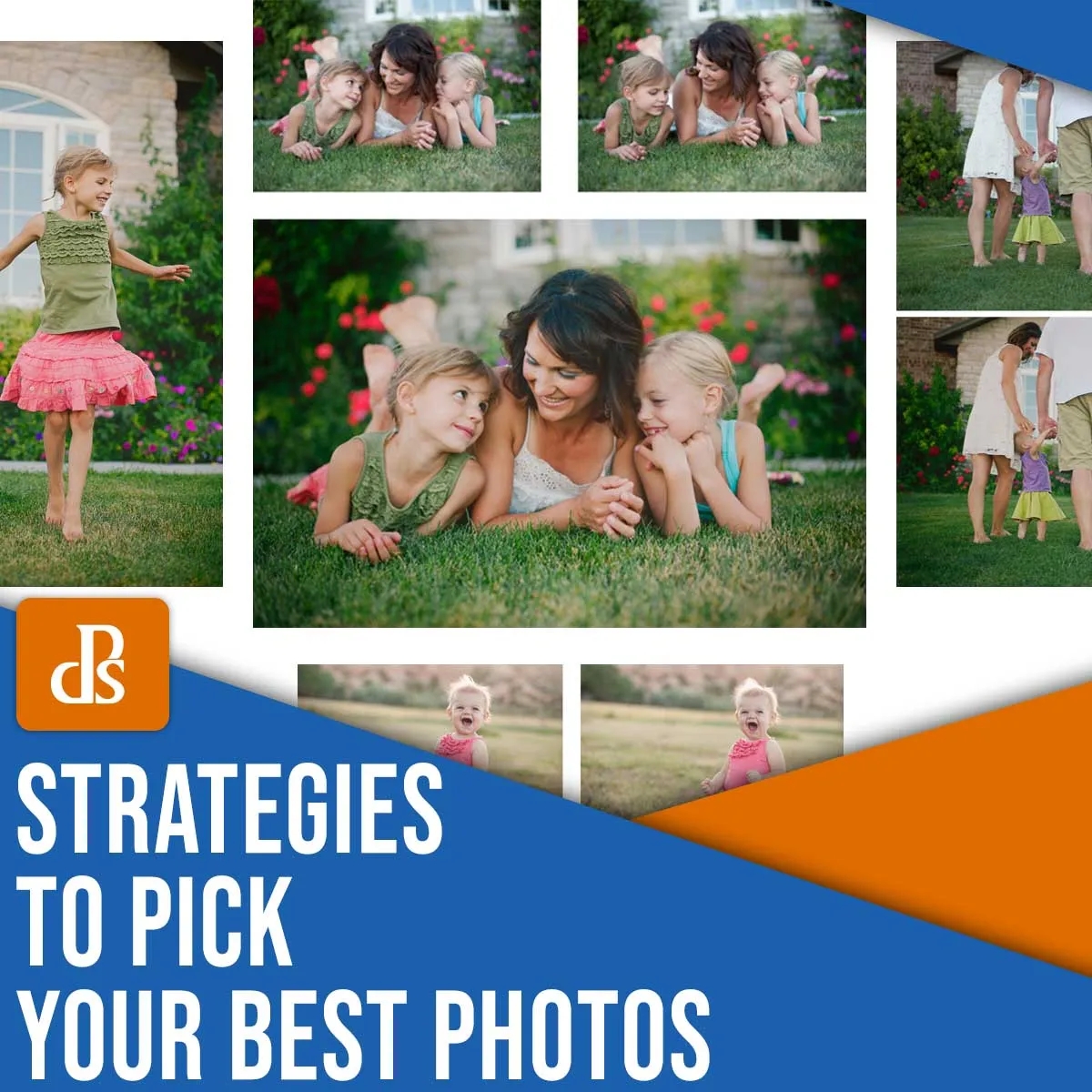Object selection is one of the most creative and practical features available in Lightroom. Select Objects can be used to reduce hours of cumbersome editing to mere minutes.
Adobe’s approach to AI integration in its photography tools is exemplified by the object selection feature. Each new feature offers tangible benefits for both casual users and demanding professionals.
Lightroom’s object selection does not edit your photos for you. It gives you the ability to edit photos faster and more efficiently while producing better results for both you and your client.
This article will explain how to use the Select Objects tool in Lightroom to improve your workflow.
What is Lightroom Object Selection (Lightroom Object Selection)?
Lightroom’s Develop Module tools have been available for many years. However, they were limited by technology.
The Brush Tool, for example, was an excellent way to adjust color, saturation and exposure selectively. If you want to make edits that are precise, you will need to use the Auto Mask option (which limits your Brush to colors close to where you clicked). This was and is a poor solution for a complex problem. The results are only average at best.
Lightroom’s object-selection feature is like Auto Mask cranked up to 11. Select Objects combines the power of artificial intelligent with your photographic eye to refine masks. You can create custom masks by selecting discrete elements in your images. These can be used to make targeted edits to your files without the adjustments affecting other parts of the file.
This is the type of AI application that I and many other photographers find appealing. Lightroom’s pixel-precise object selection tool is a great partner for editing, but only when it knows where to be.