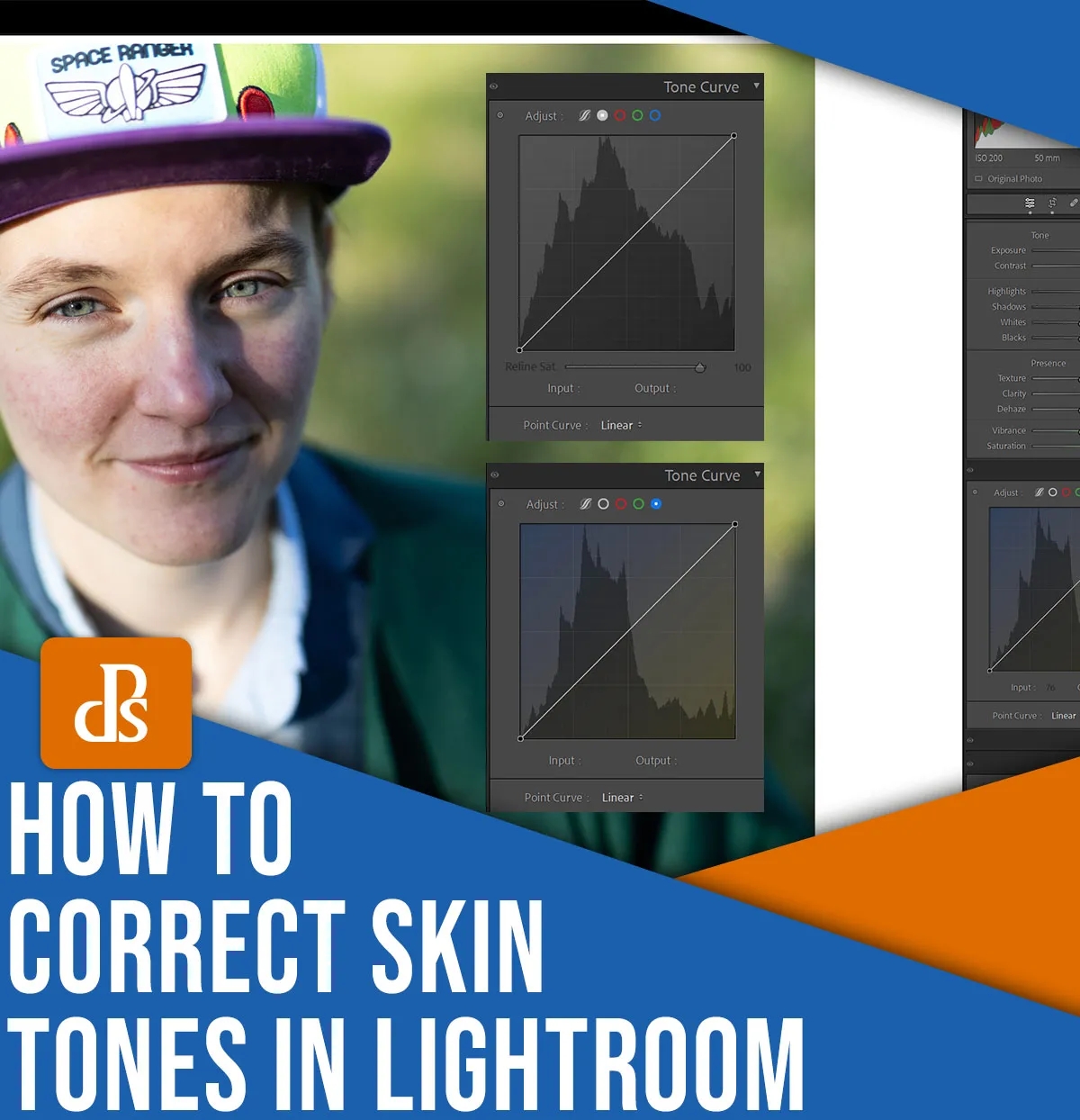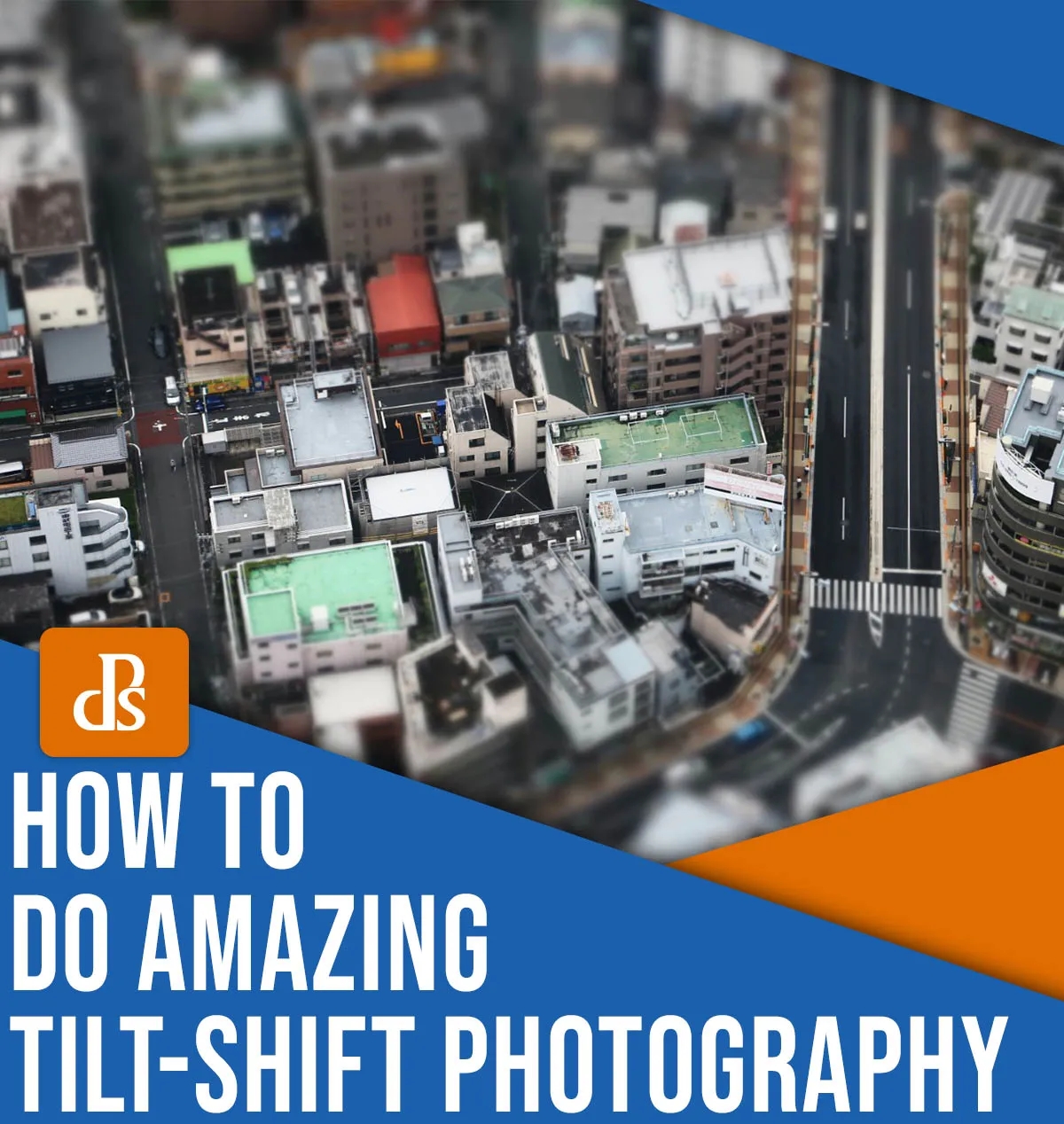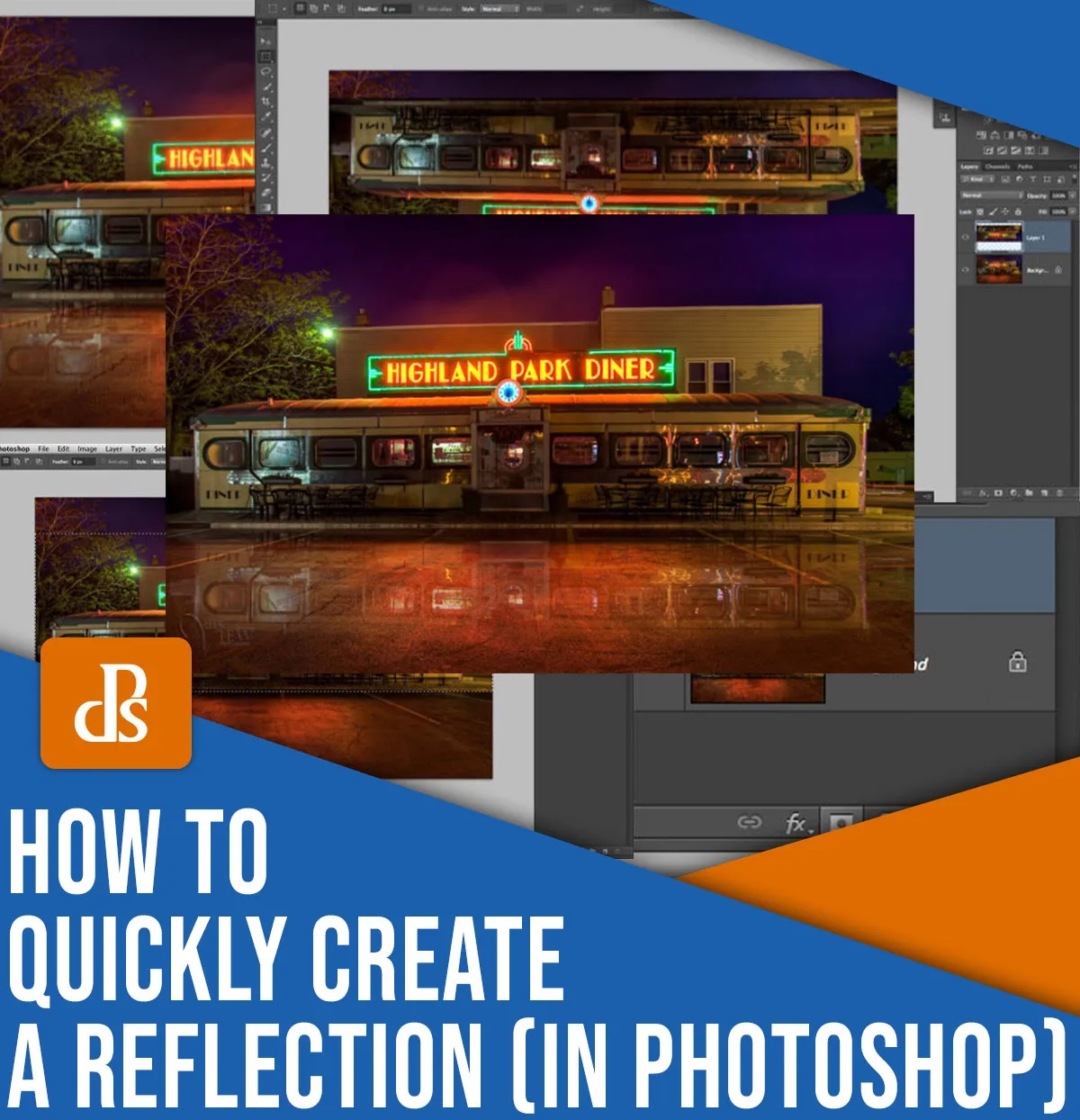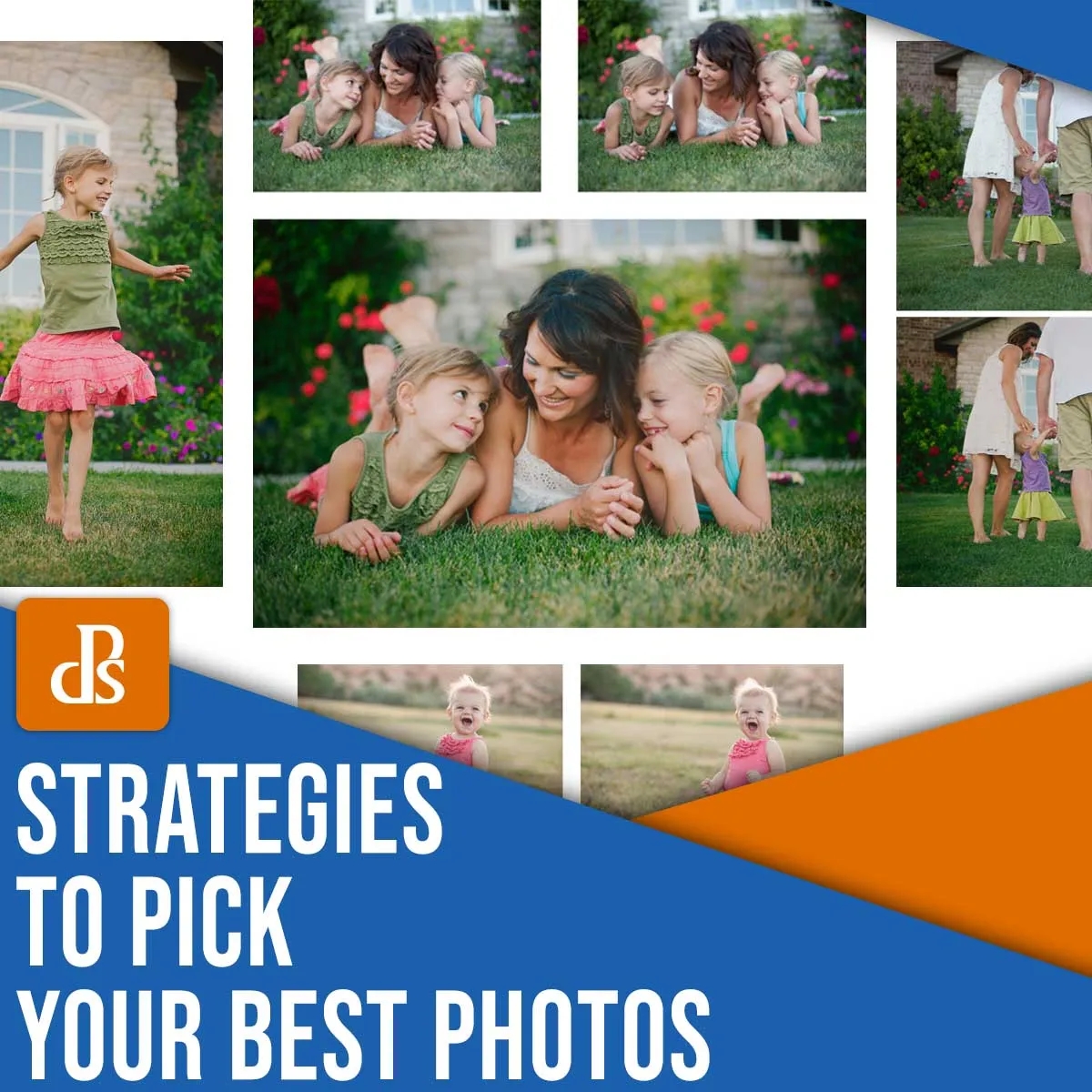Lightroom offers a multitude of ways to edit photos. After all, options are important! There are no two identical photos, and there are also no two identical edits.
When it comes to correcting the skin tone, I like to use Lightroom’s color curves. This article will show you exactly what I mean and how to use color curves in order to correct skin tones.
You’ll have a good idea about how to fix any color issue using Lightrooms color curves by the end of this article. This is the image I used to demonstrate how you can correct color.
Find RGB numbers in Lightroom
The image below was taken with an skin tone and white balance that were pretty good. In the upper-right corner, look at the Histogram. Are you able to see the numbers below the histogram. These are Red, Green and Blue (RGB), and they correspond with the child’s forehead:
If you are not familiar with RGB values then here’s a quick guide:
- Each pixel is composed of three colours: red, blue, and green.
- The colors are displayed in different amounts for each pixel. These correspond to color and tone effects. A bright red image will have a large Red (R), but a very small Green (G) or Blue (B). A mid-gray image, on the contrary, has 50% values for Red and Green, , andBlue.
- Lower percentages are darker, and higher percentages are lighter. A picture with 100% values of Red, Green and Blue is a white image without any detail, while a picture with 0% values will be drab black.
We’ll see that displaying the RGB numbers of your photos can be very useful. You can do it easily! Hover your cursor in the Develop module of Lightroom over the area that you wish to measure. Look under the histogram to find the RGB measurements.
Note: RGB numbers in Lightroom are generally displayed on a percentage scale.
In the image above, I moved my cursor to the child’s head. I added a small, arrow-shaped image to show you what I measured. I know from my numbers that the pixels adjacent to the arrow have the RGB values as follows:
- Red: 73.1%
- Green: 67.1%
- Blue: 60.5%
The skin of the child is brighter, but not too bright.